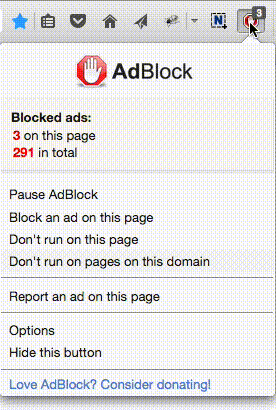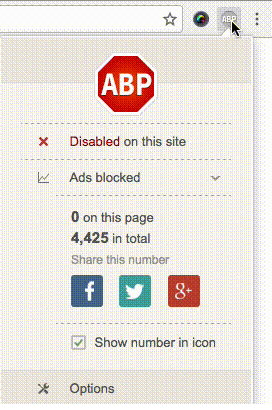How to Fix "Aw Snap" on Chrome
by Melissa King
When you're browsing the Web with Google Chrome, you might see an "Aw, Snap!" error message if you try to visit certain websites. This happens when Chrome detects a problem and the page won't load. The message doesn't give exact details as to what went wrong, but this error usually indicates a problem with your browser extensions or anti-virus software. If the message keeps appearing, your browser may be corrupted. You can fix this by creating a new user profile.
Troubleshooting
1. Reload the Web page. Reloading the page often fixes the problem and gets rid of the "Aw, Snap!" message.
2. Check for problems with your extensions that might cause the page to crash. Click the "Menu" button that's marked with three horizontal lines, select "Tools," and then click "Extensions." Disable an extension and restart the browser. If the page loads, that extension may not be compatible with the website. If the problem persists, continue disabling and testing extensions one by one.
3. Check your anti-virus or security software settings to ensure that they're not interfering with your browser. Some applications may not allow certain websites to load, while others might prevent Chrome from accessing the Internet. To fix this, add Chrome as an exception in your program's firewall or anti-virus settings.
4. Run a virus and malware scan with your anti-virus program. Some malicious software can prevent websites from opening or block Chrome from getting online.
Make a New Profile
1. Close the Chrome browser, and then press "Windows-E" on the keyboard to launch Windows Explorer.
2. Enter "%LOCALAPPDATA%\Google\Chrome\User Data\" (without quotes) in the address bar at the top of the window.
3. Find the folder named "Default" in the window that opens, right-click the folder and select "Rename." Name the folder "Backup Default" (without quotes).
4. Launch Chrome and try to load the Web page again.
Tips
- According to Google, McAfee Virus Scan, McAfee Enterprise, Spyware Doctor and Comodo Firewall have been reported as causing conflicts with Chrome.
- You can transfer bookmarks from your old user profile to the new one. Google doesn't recommend this, though, because your old profile might be corrupt. If you still want to do this, find the Bookmarks.bak file in the Backup Default folder, move the file into the new Default folder, and then rename the file "Bookmarks" (without quotes).
 选择“Disable on www.wenxuecity.com”
选择“Disable on www.wenxuecity.com”
 选择“don't run on pages on this domain”
选择“don't run on pages on this domain”