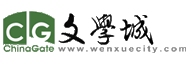改下启动盘(USB)的registry再装就可以了。具体问下AI
? Option 1: Use Rufus to Create a Custom Bootable USB
Rufus is a free tool that lets you create a Windows 11 installer that skips hardware checks.
-
Download the latest and a Windows 11 ISO.
-
Launch Rufus and select your ISO.
-
In the setup dialog, check the boxes to:
-
Remove TPM requirement
-
Remove Secure Boot requirement
-
Remove RAM and CPU checks
-
-
Create the USB and boot from it to install Windows 11.
Easiest method for clean installs.
Option 2: Registry Tweaks During Setup
If you're using official installation media:
-
Boot into the Windows 11 installer.
-
When you reach the “This PC can’t run Windows 11” screen, press Shift + F10 to open Command Prompt.
-
Type
regeditto open Registry Editor. -
Navigate to:
HKEY_LOCAL_MACHINE\SYSTEM\Setup -
Create a new key called
LabConfig. -
Inside
LabConfig, add these DWORD values:-
BypassTPMCheck=1 -
BypassSecureBootCheck=1 -
BypassRAMCheck=1 -
BypassCPUCheck=1
-
-
Close Registry Editor and Command Prompt, then continue installation.
Works for both clean installs and upgrades.
? Option 3: PowerShell Script (Advanced)
Some users use a PowerShell script to automate registry edits and bypass checks during upgrade via. This is more technical and best used by experienced users.