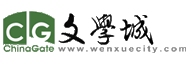试试ChatGPT给的方法
1. Force restart (hard reboot)
This usually fixes freezes/crashes. The method depends on your iPad Air model:
-
iPad Air without Home button (newer models with Face ID / Touch ID in power button):
-
Quickly press and release the Volume Up button.
-
Quickly press and release the Volume Down button.
-
Press and hold the Top (Power) button until you see the Apple logo.
-
-
iPad Air with Home button (older models):
-
Press and hold the Home button and the Top (Power) button at the same time.
-
Keep holding until you see the Apple logo.
-
2. Charge the iPad
-
Plug it into a wall charger (not a computer USB port) and leave it for at least 30 minutes.
-
Sometimes a drained battery combined with a freeze makes it look “dead.”
3. Check for screen/backlight issues
-
When charging, see if the screen shows a charging icon.
-
If the screen stays black but you hear sounds or feel vibrations, the display might be the issue.
4. Use Recovery Mode (if still not starting)
If a force restart doesn’t work:
-
Connect the iPad to a computer with iTunes (Windows/macOS Mojave) or Finder (macOS Catalina and later).
-
Force restart again, but keep holding the buttons even after the Apple logo, until you see the Recovery Mode screen (a cable pointing to a computer).
-
Then you’ll get options to Update (recommended first) or Restore.
"Update" tries to reinstall iPadOS without erasing data. "Restore" wipes the device.