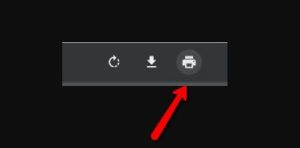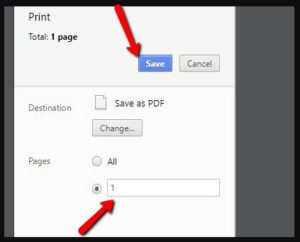How to Split a PDF Into Individual Pages Using Google Chrome
If you have ever needed to take certain sections/pages from a PDF, Google Chrome allows you to do this in a few easy steps. This can be very useful if you have a PDF that is 20 pages or so and only 1 or 2 of them are relevant to what you need. The steps are as follows.
Note: If you do not have Google Chrome, you should stop everything and download it right now!
Step 1.
Take your PDF file and drag or open it into Chrome.
Step 2.
Once your PDF is open in the browser, Press print.
Step 3.
Select which pages/page you want to “crop” from the PDF.
In the example, we are taking only the first page. To do the second page, just put “2” (and so forth).
Press save and your new PDF will now be comprised of only the first page.
That’s it! You now have your modified PDF.