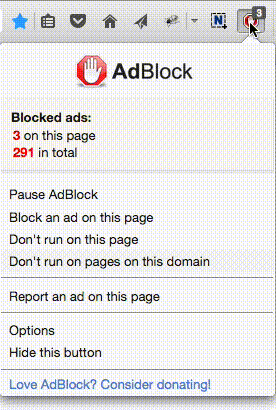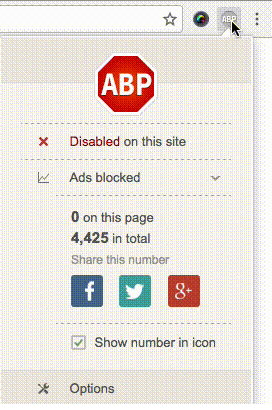当今多数庭都有CABLE甚至光纤宽带, 足够HOST一些简单的网页/站或图片供亲朋好友浏阑和下载.还可将WEBCAM的输出连到网页, 使用IE实时监控家里的状况. 如果加上DATABASE SERVER, HOST一些小公司的网站也绰绰有余.
为了方便叙述和实际操作, 以下使用E文. 本文旨在帮助电脑爱好者利用家里的高速宽带和现有PC建立个人网络服务器, 仅此而已.
I. Hardwar/software requirements and ISP
Your ISP (Comcast, Verizon, etc, not clear.com) usually allows port forwarding. Typically, your setup is Cable – Modem - Router (or Wireless router) - PC. If you have a modem with built-in router, such as Motorola SBG900, the setup is basically same but instead of login to router setup page, you will login to modem setup page.
If your PC directly connects to the modem (not with router) and gets the external IP address assigned by your ISP, you already have capability to host web sites.
You can use a server or a regular PC, running any versions of Windows that supports IIS (Internet Information Services), such as Win XP Pro, Win 7 Pro, etc. (Read Section IV below). You need to keep your server/PC running so that other can visit your web sites.
II. Reserve LAN IP and Setup Port Forwarding in your Router
1. Find your router’s default IP, User ID and Password in the User Manuals or by google. For Motorola router, it could be 192.168.1.1 or 192.168.100.1. The User ID and password for Motorola router usually are: admin, motorola (case sensitive).
2. In IE or other Internet browser, type http://192.168.1.1 (or the correct IP) and press Enter to display the login window of the setup page. Enter correct User ID and password.
3. Write down the WAN IP address or external IP address that the ISP assigns to your router. It is something like 71.192.230.203. If you are not sure, there are many IP check web sites that you can use to find out your WAN IP. You can also browse to this bandwidth test site http://www.bandwidth.com/tools/speedTest/ , click on Start Test and your IP address will be displayed correctly.
4. You need to reserve a static LAN IP for your PC that will be used to run IIS. Your LAN IP starts with 192.168.0.1. Enter a LAN IP for static IP staring address, such as 192.168.0.10 in the LAN | DHCP Server configure tab to reserve for static LAN IP. This setting is very different in routers. You should be able to google ‘your router + port forwarding’ to resolve your particular issues.
5. You now need to forward web requests to 192.168.0.10 via the Port Forwarding tab so that when people visit your external IP, they will actually visit 192.168.0.10. You will setup your Port Forwarding like this: Name=MyWeb; Port Start=80; Port End=80; LAN IP=192.168.0.10; Enable=Yes
6. Check the firewall of your router and make sure http request/response (port 80) is allowed to pass through.
III. Setup static LAN IP Address in your PC
(To be continued)
IV. Configure/Install IIS in your PC
(To be continued)
V. Setup a sample photo web site
(To be continued)
VI. Security Consideration
(To be continued)
VII. Setup your own SMTP Mail Server
(To be continued)
总结设置要点如下(English to speed up):
1. Login your modem setup page. Reserve a static IP address, such as 192.168.0.100. Also write down your WAN IP Address, for example 71.192.232.211
2. Configure Port Forwarding: Port Start=80, Port End=80; LAN IP Address=192.168.0.100; Enable=Yes (or simply configure a bypass for the LAN IP)
3. Enable firewall but open TCP 80:80 (http)
4. Setup static IP address (192.168.0.100) in one of your PC/Server that has IIS installed/enabled. Restart the PC/Server as prompted.
5. Copy/paste a .jpg file or a html file to C:Inetpubwwwroot, such as c:Inetpubwwwrootmyphoto.jpg
6. If you have the WAN IP, browse to http://71.192.232.211/myphoto.jpg and you should see your photo. If you do not know your WAN IP, use a bandwidth test site to find out, such as http://www.bandwidth.com/tools/speedTest/
7. Go to http://www.dyndns.com/ to apply for a free domain name (2nd level) and associate it to 71.192.232.211
8. Now the URL of your photo page will be something like: http://MyFoto.dyndns.net/myphoto.jpg
Remember to have your PC/Server on (not sleep) so that others can visit your site.
 选择“Disable on www.wenxuecity.com”
选择“Disable on www.wenxuecity.com”
 选择“don't run on pages on this domain”
选择“don't run on pages on this domain”