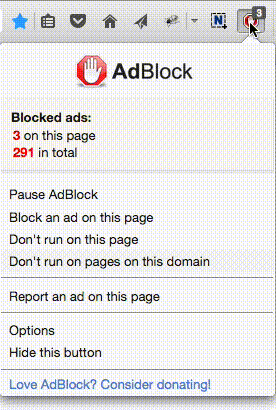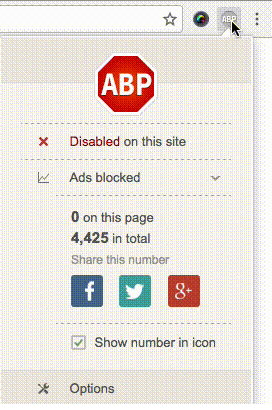Skype基本功能应用(1)
1.填写用户资料
答:当您注册成功后登陆到Skype软件界面,在“文件——>您的个人资料”,此窗口中除了邮箱外,其他的个人资料都是公开的。
更改昵称及其他信息:如图 1
更换头像:点击左下方图片右侧的 “浏览”按钮,浏览 → 添加 → (设置图片路径) → 打开 → (选择图片后)设置 → 更新。 (图 1——>图 2——>图 3——>图 4)
(注意 : 目前 Skype 头像支持 2 种图片格式,分别是: *.bmp 和 *.jpg 格式。如果您所添加的 .jpg 格式或 .bmp 格式图片文件名称与现有的 tom-Skype 头像图片文件重名,将不能正确添加新头像,请重命名后再添加。)
填好您的个人资料之后,点击“更新”,您的个人资料就可以被其他用户查看到了。
 screen.width*0.7) {this.resized=true; this.width=screen.width*0.7; this.alt='Click here to open new window\nCTRL+Mouse wheel to zoom in/out';}
}" border="0" />
screen.width*0.7) {this.resized=true; this.width=screen.width*0.7; this.alt='Click here to open new window\nCTRL+Mouse wheel to zoom in/out';}
}" border="0" />
 screen.width*0.7) {this.resized=true; this.width=screen.width*0.7; this.alt='Click here to open new window\nCTRL+Mouse wheel to zoom in/out';}
}" border="0" />
screen.width*0.7) {this.resized=true; this.width=screen.width*0.7; this.alt='Click here to open new window\nCTRL+Mouse wheel to zoom in/out';}
}" border="0" />
图 1 图 2
 screen.width*0.7) {this.resized=true; this.width=screen.width*0.7; this.alt='Click here to open new window\nCTRL+Mouse wheel to zoom in/out';}
}" border="0" />
screen.width*0.7) {this.resized=true; this.width=screen.width*0.7; this.alt='Click here to open new window\nCTRL+Mouse wheel to zoom in/out';}
}" border="0" />
 screen.width*0.7) {this.resized=true; this.width=screen.width*0.7; this.alt='Click here to open new window\nCTRL+Mouse wheel to zoom in/out';}
}" border="0" />
screen.width*0.7) {this.resized=true; this.width=screen.width*0.7; this.alt='Click here to open new window\nCTRL+Mouse wheel to zoom in/out';}
}" border="0" />
图 3 图 4
Skype基本功能应用(2)
2. 添加好友
答:点击Skype界面左上方“添加好友”的按钮(图 1)或点击“工具——>添加好友”之后,就可以弹出一个“添加好友”的对话框(图 2),在此处填入您的好友的 用户名 或者 姓名 或者E-MAIL,之后点击“搜索”,如果您的好友3天内登陆过Skype,您就可以搜索到他的用户名,之后选中此用户名点击“添加所选的联系人为好友”的按钮(图 3),系统会向您的好友发送一份验证请求(图 4),请求他通过您的身份验证,之后,您就可以与好友取得联系了。
.jpg) screen.width*0.7) {this.resized=true; this.width=screen.width*0.7; this.alt='Click here to open new window\nCTRL+Mouse wheel to zoom in/out';}
}" border="0" />
screen.width*0.7) {this.resized=true; this.width=screen.width*0.7; this.alt='Click here to open new window\nCTRL+Mouse wheel to zoom in/out';}
}" border="0" />
.jpg) screen.width*0.7) {this.resized=true; this.width=screen.width*0.7; this.alt='Click here to open new window\nCTRL+Mouse wheel to zoom in/out';}
}" border="0" />
screen.width*0.7) {this.resized=true; this.width=screen.width*0.7; this.alt='Click here to open new window\nCTRL+Mouse wheel to zoom in/out';}
}" border="0" />
图 1 图 2
.jpg) screen.width*0.7) {this.resized=true; this.width=screen.width*0.7; this.alt='Click here to open new window\nCTRL+Mouse wheel to zoom in/out';}
}" border="0" />
screen.width*0.7) {this.resized=true; this.width=screen.width*0.7; this.alt='Click here to open new window\nCTRL+Mouse wheel to zoom in/out';}
}" border="0" />
.jpg) screen.width*0.7) {this.resized=true; this.width=screen.width*0.7; this.alt='Click here to open new window\nCTRL+Mouse wheel to zoom in/out';}
}" border="0" />
screen.width*0.7) {this.resized=true; this.width=screen.width*0.7; this.alt='Click here to open new window\nCTRL+Mouse wheel to zoom in/out';}
}" border="0" />
图 3 图 4
3.发送即时消息
答:鼠标右键您的一位好友,选择有“A”字样的“发送即时消息”或者点击Skype界面上方的“会话”(图 1) 即可进入发送即时消息的窗口。 输入您要发送的文字或表情符号,然后按回车键或点击“发送”,您的即时消息就会被发送出去了(图 2)。如果对方在线,那么他会立即收到您的即时消息;如果对方不在线,则消息会成为留言,在对方下次登录的时候自动发送给对方。
.jpg) screen.width*0.7) {this.resized=true; this.width=screen.width*0.7; this.alt='Click here to open new window\nCTRL+Mouse wheel to zoom in/out';}
}" border="0" />
screen.width*0.7) {this.resized=true; this.width=screen.width*0.7; this.alt='Click here to open new window\nCTRL+Mouse wheel to zoom in/out';}
}" border="0" />
.jpg) screen.width*0.7) {this.resized=true; this.width=screen.width*0.7; this.alt='Click here to open new window\nCTRL+Mouse wheel to zoom in/out';}
}" border="0" />
screen.width*0.7) {this.resized=true; this.width=screen.width*0.7; this.alt='Click here to open new window\nCTRL+Mouse wheel to zoom in/out';}
}" border="0" />
图 1 图 2
4.呼叫好友
答:进行语音呼叫同样是一件很简单的事情,您只需选择要通话的好友,然后点击软件界面下方的绿色电话标志 或者 鼠标右键好友,选择带有绿色电话标志的“呼叫此好友”(图 1),这时,软件主窗口将会切换到用户呼叫界面。如果对方在线的话,一会就会通了,您系统开始计时,当您想结束通话的时候,只要点右下角红色电话标志(图 2)就可以结束此次通话了。
.jpg) screen.width*0.7) {this.resized=true; this.width=screen.width*0.7; this.alt='Click here to open new window\nCTRL+Mouse wheel to zoom in/out';}
}" border="0" />
screen.width*0.7) {this.resized=true; this.width=screen.width*0.7; this.alt='Click here to open new window\nCTRL+Mouse wheel to zoom in/out';}
}" border="0" />
.jpg) screen.width*0.7) {this.resized=true; this.width=screen.width*0.7; this.alt='Click here to open new window\nCTRL+Mouse wheel to zoom in/out';}
}" border="0" />
screen.width*0.7) {this.resized=true; this.width=screen.width*0.7; this.alt='Click here to open new window\nCTRL+Mouse wheel to zoom in/out';}
}" border="0" />
图 1 图 2
5.多人语音会议
答:此功能方便您进行多人同时通话,您只需要点击“工具——>创建语音会议”(图 1)或者直接点击Skype界面上方的“创建会议”按钮即可添加与会的好友(图 2)。 当弹出好友列表后您就可以选择要参加会议的好友了,选择好与会好友点击“添加”后,点击 “开始”按钮(图 3), 即可开始多方语音会议了(图 4),点击红色的电话按钮即可以结束通话。最多可支持10人。
 screen.width*0.7) {this.resized=true; this.width=screen.width*0.7; this.alt='Click here to open new window\nCTRL+Mouse wheel to zoom in/out';}
}" border="0" />
screen.width*0.7) {this.resized=true; this.width=screen.width*0.7; this.alt='Click here to open new window\nCTRL+Mouse wheel to zoom in/out';}
}" border="0" />
 screen.width*0.7) {this.resized=true; this.width=screen.width*0.7; this.alt='Click here to open new window\nCTRL+Mouse wheel to zoom in/out';}
}" border="0" />
screen.width*0.7) {this.resized=true; this.width=screen.width*0.7; this.alt='Click here to open new window\nCTRL+Mouse wheel to zoom in/out';}
}" border="0" />
图1 图2
 screen.width*0.7) {this.resized=true; this.width=screen.width*0.7; this.alt='Click here to open new window\nCTRL+Mouse wheel to zoom in/out';}
}" border="0" />
screen.width*0.7) {this.resized=true; this.width=screen.width*0.7; this.alt='Click here to open new window\nCTRL+Mouse wheel to zoom in/out';}
}" border="0" />
图3
 screen.width*0.7) {this.resized=true; this.width=screen.width*0.7; this.alt='Click here to open new window\nCTRL+Mouse wheel to zoom in/out';}
}" border="0" />
screen.width*0.7) {this.resized=true; this.width=screen.width*0.7; this.alt='Click here to open new window\nCTRL+Mouse wheel to zoom in/out';}
}" border="0" />
图4
1.填写用户资料
答:当您注册成功后登陆到Skype软件界面,在“文件——>您的个人资料”,此窗口中除了邮箱外,其他的个人资料都是公开的。
更改昵称及其他信息:如图 1
更换头像:点击左下方图片右侧的 “浏览”按钮,浏览 → 添加 → (设置图片路径) → 打开 → (选择图片后)设置 → 更新。 (图 1——>图 2——>图 3——>图 4)
(注意 : 目前 Skype 头像支持 2 种图片格式,分别是: *.bmp 和 *.jpg 格式。如果您所添加的 .jpg 格式或 .bmp 格式图片文件名称与现有的 tom-Skype 头像图片文件重名,将不能正确添加新头像,请重命名后再添加。)
填好您的个人资料之后,点击“更新”,您的个人资料就可以被其他用户查看到了。
 screen.width*0.7) {this.resized=true; this.width=screen.width*0.7; this.alt='Click here to open new window\nCTRL+Mouse wheel to zoom in/out';}
}" border="0" />
screen.width*0.7) {this.resized=true; this.width=screen.width*0.7; this.alt='Click here to open new window\nCTRL+Mouse wheel to zoom in/out';}
}" border="0" /> screen.width*0.7) {this.resized=true; this.width=screen.width*0.7; this.alt='Click here to open new window\nCTRL+Mouse wheel to zoom in/out';}
}" border="0" />
screen.width*0.7) {this.resized=true; this.width=screen.width*0.7; this.alt='Click here to open new window\nCTRL+Mouse wheel to zoom in/out';}
}" border="0" />图 1 图 2
 screen.width*0.7) {this.resized=true; this.width=screen.width*0.7; this.alt='Click here to open new window\nCTRL+Mouse wheel to zoom in/out';}
}" border="0" />
screen.width*0.7) {this.resized=true; this.width=screen.width*0.7; this.alt='Click here to open new window\nCTRL+Mouse wheel to zoom in/out';}
}" border="0" /> screen.width*0.7) {this.resized=true; this.width=screen.width*0.7; this.alt='Click here to open new window\nCTRL+Mouse wheel to zoom in/out';}
}" border="0" />
screen.width*0.7) {this.resized=true; this.width=screen.width*0.7; this.alt='Click here to open new window\nCTRL+Mouse wheel to zoom in/out';}
}" border="0" />图 3 图 4
Skype基本功能应用(2)
2. 添加好友
答:点击Skype界面左上方“添加好友”的按钮(图 1)或点击“工具——>添加好友”之后,就可以弹出一个“添加好友”的对话框(图 2),在此处填入您的好友的 用户名 或者 姓名 或者E-MAIL,之后点击“搜索”,如果您的好友3天内登陆过Skype,您就可以搜索到他的用户名,之后选中此用户名点击“添加所选的联系人为好友”的按钮(图 3),系统会向您的好友发送一份验证请求(图 4),请求他通过您的身份验证,之后,您就可以与好友取得联系了。
.jpg) screen.width*0.7) {this.resized=true; this.width=screen.width*0.7; this.alt='Click here to open new window\nCTRL+Mouse wheel to zoom in/out';}
}" border="0" />
screen.width*0.7) {this.resized=true; this.width=screen.width*0.7; this.alt='Click here to open new window\nCTRL+Mouse wheel to zoom in/out';}
}" border="0" />.jpg) screen.width*0.7) {this.resized=true; this.width=screen.width*0.7; this.alt='Click here to open new window\nCTRL+Mouse wheel to zoom in/out';}
}" border="0" />
screen.width*0.7) {this.resized=true; this.width=screen.width*0.7; this.alt='Click here to open new window\nCTRL+Mouse wheel to zoom in/out';}
}" border="0" />图 1 图 2
.jpg) screen.width*0.7) {this.resized=true; this.width=screen.width*0.7; this.alt='Click here to open new window\nCTRL+Mouse wheel to zoom in/out';}
}" border="0" />
screen.width*0.7) {this.resized=true; this.width=screen.width*0.7; this.alt='Click here to open new window\nCTRL+Mouse wheel to zoom in/out';}
}" border="0" />.jpg) screen.width*0.7) {this.resized=true; this.width=screen.width*0.7; this.alt='Click here to open new window\nCTRL+Mouse wheel to zoom in/out';}
}" border="0" />
screen.width*0.7) {this.resized=true; this.width=screen.width*0.7; this.alt='Click here to open new window\nCTRL+Mouse wheel to zoom in/out';}
}" border="0" />图 3 图 4
3.发送即时消息
答:鼠标右键您的一位好友,选择有“A”字样的“发送即时消息”或者点击Skype界面上方的“会话”(图 1) 即可进入发送即时消息的窗口。 输入您要发送的文字或表情符号,然后按回车键或点击“发送”,您的即时消息就会被发送出去了(图 2)。如果对方在线,那么他会立即收到您的即时消息;如果对方不在线,则消息会成为留言,在对方下次登录的时候自动发送给对方。
.jpg) screen.width*0.7) {this.resized=true; this.width=screen.width*0.7; this.alt='Click here to open new window\nCTRL+Mouse wheel to zoom in/out';}
}" border="0" />
screen.width*0.7) {this.resized=true; this.width=screen.width*0.7; this.alt='Click here to open new window\nCTRL+Mouse wheel to zoom in/out';}
}" border="0" />.jpg) screen.width*0.7) {this.resized=true; this.width=screen.width*0.7; this.alt='Click here to open new window\nCTRL+Mouse wheel to zoom in/out';}
}" border="0" />
screen.width*0.7) {this.resized=true; this.width=screen.width*0.7; this.alt='Click here to open new window\nCTRL+Mouse wheel to zoom in/out';}
}" border="0" />图 1 图 2
4.呼叫好友
答:进行语音呼叫同样是一件很简单的事情,您只需选择要通话的好友,然后点击软件界面下方的绿色电话标志 或者 鼠标右键好友,选择带有绿色电话标志的“呼叫此好友”(图 1),这时,软件主窗口将会切换到用户呼叫界面。如果对方在线的话,一会就会通了,您系统开始计时,当您想结束通话的时候,只要点右下角红色电话标志(图 2)就可以结束此次通话了。
.jpg) screen.width*0.7) {this.resized=true; this.width=screen.width*0.7; this.alt='Click here to open new window\nCTRL+Mouse wheel to zoom in/out';}
}" border="0" />
screen.width*0.7) {this.resized=true; this.width=screen.width*0.7; this.alt='Click here to open new window\nCTRL+Mouse wheel to zoom in/out';}
}" border="0" />.jpg) screen.width*0.7) {this.resized=true; this.width=screen.width*0.7; this.alt='Click here to open new window\nCTRL+Mouse wheel to zoom in/out';}
}" border="0" />
screen.width*0.7) {this.resized=true; this.width=screen.width*0.7; this.alt='Click here to open new window\nCTRL+Mouse wheel to zoom in/out';}
}" border="0" />图 1 图 2
5.多人语音会议
答:此功能方便您进行多人同时通话,您只需要点击“工具——>创建语音会议”(图 1)或者直接点击Skype界面上方的“创建会议”按钮即可添加与会的好友(图 2)。 当弹出好友列表后您就可以选择要参加会议的好友了,选择好与会好友点击“添加”后,点击 “开始”按钮(图 3), 即可开始多方语音会议了(图 4),点击红色的电话按钮即可以结束通话。最多可支持10人。
 screen.width*0.7) {this.resized=true; this.width=screen.width*0.7; this.alt='Click here to open new window\nCTRL+Mouse wheel to zoom in/out';}
}" border="0" />
screen.width*0.7) {this.resized=true; this.width=screen.width*0.7; this.alt='Click here to open new window\nCTRL+Mouse wheel to zoom in/out';}
}" border="0" /> screen.width*0.7) {this.resized=true; this.width=screen.width*0.7; this.alt='Click here to open new window\nCTRL+Mouse wheel to zoom in/out';}
}" border="0" />
screen.width*0.7) {this.resized=true; this.width=screen.width*0.7; this.alt='Click here to open new window\nCTRL+Mouse wheel to zoom in/out';}
}" border="0" />图1 图2
 screen.width*0.7) {this.resized=true; this.width=screen.width*0.7; this.alt='Click here to open new window\nCTRL+Mouse wheel to zoom in/out';}
}" border="0" />
screen.width*0.7) {this.resized=true; this.width=screen.width*0.7; this.alt='Click here to open new window\nCTRL+Mouse wheel to zoom in/out';}
}" border="0" />图3
 screen.width*0.7) {this.resized=true; this.width=screen.width*0.7; this.alt='Click here to open new window\nCTRL+Mouse wheel to zoom in/out';}
}" border="0" />
screen.width*0.7) {this.resized=true; this.width=screen.width*0.7; this.alt='Click here to open new window\nCTRL+Mouse wheel to zoom in/out';}
}" border="0" />图4
6.拨打普通电话 答:拨打普通电话前需要保证您的帐户中有余额,就是大家经常说的 SkypeOut ,但国内尚未开通此业务。 .jpg) screen.width*0.7) {this.resized=true; this.width=screen.width*0.7; this.alt='Click here to open new window\nCTRL+Mouse wheel to zoom in/out';}
}" border="0" /> screen.width*0.7) {this.resized=true; this.width=screen.width*0.7; this.alt='Click here to open new window\nCTRL+Mouse wheel to zoom in/out';}
}" border="0" />.jpg) screen.width*0.7) {this.resized=true; this.width=screen.width*0.7; this.alt='Click here to open new window\nCTRL+Mouse wheel to zoom in/out';}
}" border="0" /> screen.width*0.7) {this.resized=true; this.width=screen.width*0.7; this.alt='Click here to open new window\nCTRL+Mouse wheel to zoom in/out';}
}" border="0" />图 1 图 2 7.查看即时消息历史记录? 答:鼠标右键一位好友,然后点击“查看即时消息历史记录”(图 1)即可看到您与这位好友的聊天记录了(图 2)。另外,建议您定期备份此历史记录。 备份方法:把“C  ocuments and Settings登陆电脑的用户名Application DataSkype”下以您的Skype用户名 命名的文件夹拷贝到其他盘(如D盘)即可。 ocuments and Settings登陆电脑的用户名Application DataSkype”下以您的Skype用户名 命名的文件夹拷贝到其他盘(如D盘)即可。.jpg) screen.width*0.7) {this.resized=true; this.width=screen.width*0.7; this.alt='Click here to open new window\nCTRL+Mouse wheel to zoom in/out';}
}" border="0" /> screen.width*0.7) {this.resized=true; this.width=screen.width*0.7; this.alt='Click here to open new window\nCTRL+Mouse wheel to zoom in/out';}
}" border="0" />.jpg) screen.width*0.7) {this.resized=true; this.width=screen.width*0.7; this.alt='Click here to open new window\nCTRL+Mouse wheel to zoom in/out';}
}" border="0" /> screen.width*0.7) {this.resized=true; this.width=screen.width*0.7; this.alt='Click here to open new window\nCTRL+Mouse wheel to zoom in/out';}
}" border="0" />图 1 图 2 8.更改密码? 答:登录Skype后,选择 “文件”——>“更改密码”,输入您的新密码后点击“确定”即可,下次请使用您的新密码登陆即可。 9.取消 Skype 记住密码自动登录功能? 答: 如果您还未登陆:在登录界面(未登录时)将自动登录复选框留空就可以了。(图 2) 如果您已经登陆:选择“文件——>作为新用户登录”,然后将自动登录复选框留空就可以了。(图 1——>图 2) .jpg) screen.width*0.7) {this.resized=true; this.width=screen.width*0.7; this.alt='Click here to open new window\nCTRL+Mouse wheel to zoom in/out';}
}" border="0" /> screen.width*0.7) {this.resized=true; this.width=screen.width*0.7; this.alt='Click here to open new window\nCTRL+Mouse wheel to zoom in/out';}
}" border="0" />.jpg) screen.width*0.7) {this.resized=true; this.width=screen.width*0.7; this.alt='Click here to open new window\nCTRL+Mouse wheel to zoom in/out';}
}" border="0" /> screen.width*0.7) {this.resized=true; this.width=screen.width*0.7; this.alt='Click here to open new window\nCTRL+Mouse wheel to zoom in/out';}
}" border="0" />图 1 图 2 10.如何设置好友分组? 答:好友分组是2.0中新增功能,使用此功能,您可以更方便地和组内好友取得联系。 登陆Skype,在“视图”中选择“显示联系人分组”(图 1),点击“加号”添加分组 如:“test”,(图 2——>图 3——>图 4) 将“所有联系人分组”中或其他分组中的 属于test分组的好友 拖拽到test分组,点击已建立的分组“test”,就会显示test分组中的好友了(图 5)。 点击“>>”后,会列出目前的分组信息,您可以选择 希望显示的分组名称 和 不希望显示的分组名称,点击“预设组”也可以选择希望显示的预设分组名称。(图 6) 注:“所有联系人”分组是默认被选择的,无法使其不显示。 .jpg) screen.width*0.7) {this.resized=true; this.width=screen.width*0.7; this.alt='Click here to open new window\nCTRL+Mouse wheel to zoom in/out';}
}" border="0" /> screen.width*0.7) {this.resized=true; this.width=screen.width*0.7; this.alt='Click here to open new window\nCTRL+Mouse wheel to zoom in/out';}
}" border="0" />.jpg) screen.width*0.7) {this.resized=true; this.width=screen.width*0.7; this.alt='Click here to open new window\nCTRL+Mouse wheel to zoom in/out';}
}" border="0" /> screen.width*0.7) {this.resized=true; this.width=screen.width*0.7; this.alt='Click here to open new window\nCTRL+Mouse wheel to zoom in/out';}
}" border="0" />.jpg) screen.width*0.7) {this.resized=true; this.width=screen.width*0.7; this.alt='Click here to open new window\nCTRL+Mouse wheel to zoom in/out';}
}" border="0" /> screen.width*0.7) {this.resized=true; this.width=screen.width*0.7; this.alt='Click here to open new window\nCTRL+Mouse wheel to zoom in/out';}
}" border="0" />图 1图 2图 3 .jpg) screen.width*0.7) {this.resized=true; this.width=screen.width*0.7; this.alt='Click here to open new window\nCTRL+Mouse wheel to zoom in/out';}
}" border="0" /> screen.width*0.7) {this.resized=true; this.width=screen.width*0.7; this.alt='Click here to open new window\nCTRL+Mouse wheel to zoom in/out';}
}" border="0" /> screen.width*0.7) {this.resized=true; this.width=screen.width*0.7; this.alt='Click here to open new window\nCTRL+Mouse wheel to zoom in/out';}
}" border="0" /> screen.width*0.7) {this.resized=true; this.width=screen.width*0.7; this.alt='Click here to open new window\nCTRL+Mouse wheel to zoom in/out';}
}" border="0" /> screen.width*0.7) {this.resized=true; this.width=screen.width*0.7; this.alt='Click here to open new window\nCTRL+Mouse wheel to zoom in/out';}
}" border="0" /> screen.width*0.7) {this.resized=true; this.width=screen.width*0.7; this.alt='Click here to open new window\nCTRL+Mouse wheel to zoom in/out';}
}" border="0" />图 4 图 5 图 6 11.视频如何设置? 答:视频是2.0新增功能,使用此功能您可以在和好友通话的同时,让对方看到您的音容笑貌。 首先请插好摄像头,装好摄像头驱动;然后,登陆Skype,点击“工具——>选项——>视频” 视频选项设置(图 1——>图 2): 默认设置为“当我通话时自动开启我的视频”;如果不选此项,那么,和好友通话时不会向好友显示视频,但是,需要显示视频时,可以手动开启,(图 3) 默认设置为“自动接受来自于我的联系人列表中的用户的视频”;如果选“无”,那么将不会看到任何好友的视频; 默认设置为“向我的联系人列表中的用户显示我已经启用视频”,如果选“无”,那么任何人都不会知道您已经开启了视频。 默认设置为“启用skype视频”,如果不选此项,那么,就是说您没有启用视频功能,前面几项将变为灰色,无法设置,您的好友无法看到您的视频。 视频测试: 和好友进行视频之前,您可以先进行“视频测试”。测试前请先确保没有任何其他的软件在使用摄像头,如果有,请先退出正在使用摄像头的软件,然后再点击“测试视频”(图 4)。 当您的视频出现后,您可以点击“视频设置”来调节图像的亮度等具体参数(图 5)。 .jpg) screen.width*0.7) {this.resized=true; this.width=screen.width*0.7; this.alt='Click here to open new window\nCTRL+Mouse wheel to zoom in/out';}
}" border="0" /> screen.width*0.7) {this.resized=true; this.width=screen.width*0.7; this.alt='Click here to open new window\nCTRL+Mouse wheel to zoom in/out';}
}" border="0" />.jpg) screen.width*0.7) {this.resized=true; this.width=screen.width*0.7; this.alt='Click here to open new window\nCTRL+Mouse wheel to zoom in/out';}
}" border="0" /> screen.width*0.7) {this.resized=true; this.width=screen.width*0.7; this.alt='Click here to open new window\nCTRL+Mouse wheel to zoom in/out';}
}" border="0" />图 1 图 2 .jpg) screen.width*0.7) {this.resized=true; this.width=screen.width*0.7; this.alt='Click here to open new window\nCTRL+Mouse wheel to zoom in/out';}
}" border="0" /> screen.width*0.7) {this.resized=true; this.width=screen.width*0.7; this.alt='Click here to open new window\nCTRL+Mouse wheel to zoom in/out';}
}" border="0" />.jpg) screen.width*0.7) {this.resized=true; this.width=screen.width*0.7; this.alt='Click here to open new window\nCTRL+Mouse wheel to zoom in/out';}
}" border="0" /> screen.width*0.7) {this.resized=true; this.width=screen.width*0.7; this.alt='Click here to open new window\nCTRL+Mouse wheel to zoom in/out';}
}" border="0" />图 3 图 4 .jpg) screen.width*0.7) {this.resized=true; this.width=screen.width*0.7; this.alt='Click here to open new window\nCTRL+Mouse wheel to zoom in/out';}
}" border="0" /> screen.width*0.7) {this.resized=true; this.width=screen.width*0.7; this.alt='Click here to open new window\nCTRL+Mouse wheel to zoom in/out';}
}" border="0" />图 5 12.删除 Skype ? 答:请您到“控制面板——> 添加 / 删除程序”处找到并选中Skype ,然后点击“删除”即可。 .jpg) screen.width*0.7) {this.resized=true; this.width=screen.width*0.7; this.alt='Click here to open new window\nCTRL+Mouse wheel to zoom in/out';}
}" border="0" /> screen.width*0.7) {this.resized=true; this.width=screen.width*0.7; this.alt='Click here to open new window\nCTRL+Mouse wheel to zoom in/out';}
}" border="0" /> |
 选择“Disable on www.wenxuecity.com”
选择“Disable on www.wenxuecity.com”
 选择“don't run on pages on this domain”
选择“don't run on pages on this domain”